
Setting up EmEditor
Setting up EmEditor - Page 2. Setup previous Search String colors
Probably the best feature of EmEditor is the search highlight feature. All instances of the string that was searched get highlighted with a bright green background. The feature was recently enhanced to allow you to highlight previous searches as well. I will explain how I set it up in the way I found it most useful (without being annoying).
Select from the menu: Tools » Properties for ALL Configurations, Display tab. (make sure you do All) In the Search Colors listbox set it to 4 - when you increment the Search Colors listbox it adds more entries, so Search String (2) to Search String (4) are added.
In the Specify Part list, select Search String (2) and you will notice the background color is bright green. Click the Background Color button and click the pale yellow at the top, click OK.
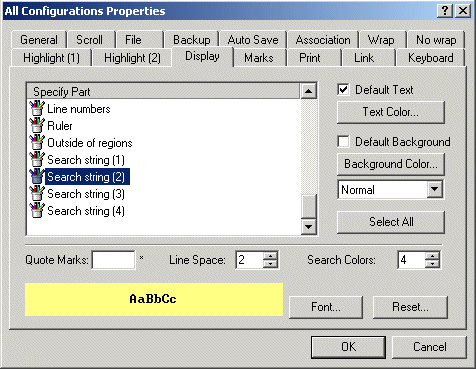
Then do the same for Search String (3) and Search String (4).
Finally, click OK to close the All Configurations Properties dialog
and the setting is saved.
Page 2. Setup previous search colors
Page 3. Setting up plug-ins
Page 4. Setting up shortcuts in External Tools menu
Page 5. Using regular expressions in EmEditor Find dialog
